Professional photo-editing applications aren’t cheap, nor are they easy to master without formal training. That’s why we’re taking a look at the best free photo-editing software on the market.
Our top pick is GIMP, an open-source photo editing software available for the big three operating systems. It offers a huge workspace and a wide variety of professional editing tools.
See more
- Best free video-editing software
- Best camera apps for the iPhone
- Best camera apps for Android
We provide more than 7,000 how-to articles, news articles, and best-of lists to help you build your photography skills, choose the best gear for your photography needs, and make the most out of your photo equipment. And if our top pick isn’t for you, be sure to check out the other options on this list. There are great choices for both conventional desktop software, mobile apps, and web-based solutions that don’t require installing software.
The best free photo-editing software at a glance
GIMP
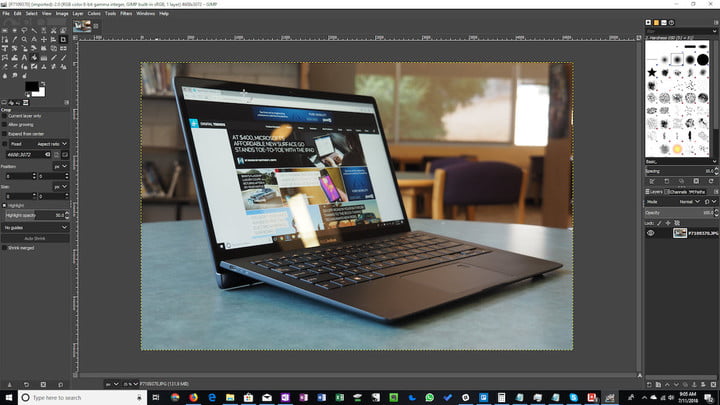
Often heralded as the best free alternative to Photoshop, GIMP (GNU Image Manipulation Program) is an open-source application that relies on a community of volunteer developers who maintain and improve the product. It’s available for MacOS, Windows, and Linux. It provides many professional-level editing and retouching tools — perfect for designers who can’t or won’t shell out hundreds of dollars for Adobe Photoshop.
Once you launch the program, you’ll find a dedicated window that displays the image. You’ll also see two floating docks: One with the toolbox and another for managing layers, paths, brushes, and more.
When using a large display, or two monitors, you’ll have an expansive workspace to edit your images. Icons in the toolbox represent specific tools, like Scale, Pencil, Paintbrush, Bucket Fill, Airbrush, Smudge, and more. You can apply numerous filters, too, such as dropping a shadow, adding a neon effect, adding a glass tile, removing devilish red eyes, and so on.
Overall, GIMP may feel like a free version of Photoshop, but it sports a unique look and experience. Making the jump from one to the other will take a little time, but you’ll save yourself a monthly subscription fee if you do.
Paint.NET
Paint.NET is a case where the apprentice becomes the master. Created as a college undergraduate senior’s design project mentored by Microsoft, Paint.NET continues to be maintained by alumni of the program. The software initially was developed as a free replacement for Microsoft Paint, which comes standard with Windows. Paint.NET has surpassed Microsoft Paint in functionality and also provides more advanced features.
Paint.NET features an intuitive user interface that supports layers, an “unlimited undo” tool to back out of any mistake no matter how disastrous, various special effects, and other utilities. While Microsoft Paint could do little more than resizing images, Paint.NET can handle advanced photo editing you’d expect only Photoshop and other paid programs could perform.
Paint.NET is available as a free, traditional desktop program for Windows and a $7 app in the Microsoft Store.
Photoshop Express
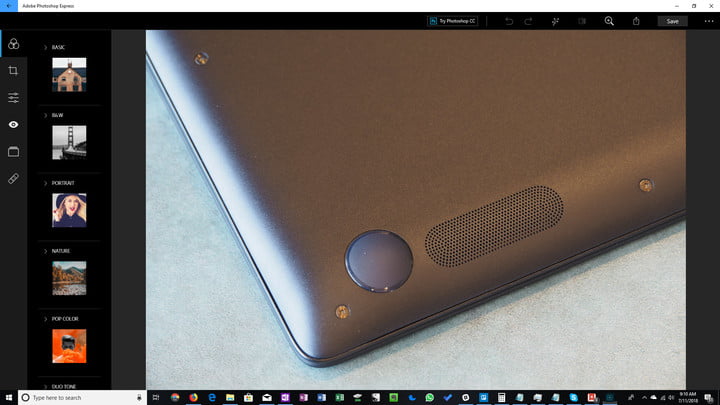
If the above options seem too derivative or you want more of the Adobe experience without the associated price, Photoshop Express is another option worth considering. Although pared down compared to the premium Photoshop model, the Express variant does have several excellent options for editing photos with a much more gradual learning curve.
With an interface that betrays its mobile roots, Photoshop Express offers quick-and-easy access to slide bar adjustments and one-touch fixes for photos of all types. Prepackaged effects make rapid and dramatic changes to images to improve coloring and contrast; crop and transform tools let you tweak a photo’s orientation and focus. And Details gives you control over sharpening and noise.
Its file type support is limited to raw camera files, TIFF, JPG, and PNG files, but Photoshop Express is a freely available app that you can use on your Windows, iOS, or Android device without hassle.
Pixlr
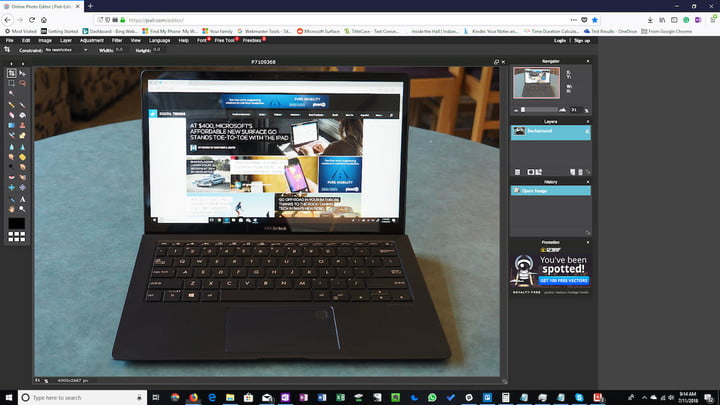
Pixlr provides two tools you can access for free: Pixlr X (express) and Pixlr E (advanced). Both provide essential editing tools, limited layers, and relatively few stickers. These tools are ad-supported, though you can upgrade to Premium ($5/month when paying yearly) or Creative Pack ($15/month when paying yearly) to remove ads and unlock additional features.
In a Pixlr E vs. Pixlr X showdown, Pixlr X offers quicker editing and a simpler, user-friendly design. This software is accompanied by 12 essential tools, from drawing on layers to applying filters and cropping pictures.
Then there’s Pixlr E, a bare bones photo editing software that gives you access to 24 useful tools. Users can easily draw shapes, blur, sharpen, or clone a photo, and much more.
Overall, Pixlr is a mixture of desktop and web-based editing software. Desktop versions are available for MacOS and Windows, but you have to have a paid subscription to use them. That being said, you can still find and download the Pixlr app on your smartphone or tablet.
Adobe Lightroom mobile app
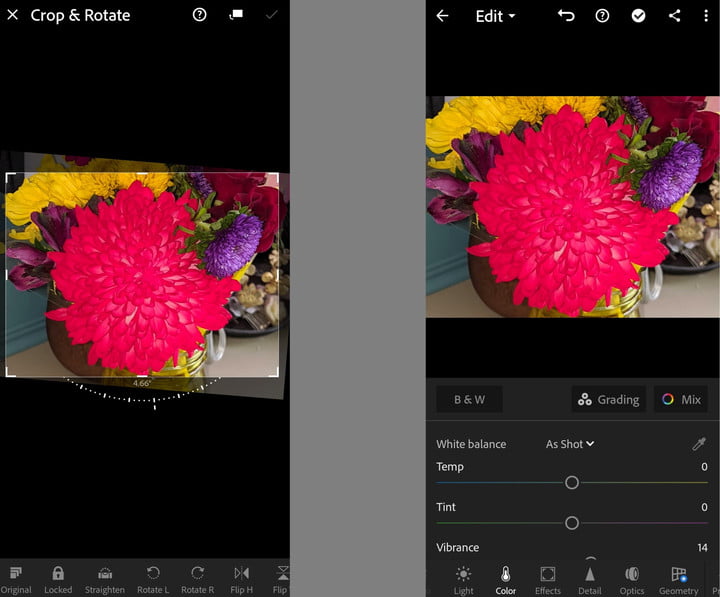
Adobe might be better known for its more expensive Photoshop editing software, but you don’t have to break the bank to take advantage of Adobe-quality photo editing — especially if you know you’ll be doing most of your edits on a mobile device. With Adobe Lightroom on mobile, you can expect to make many of the adjustments you’d normally do with other editing apps: cropping, adjusting the lighting, customizing the color, adding effects, sharpening, or adding filters. The app itself is easy to navigate as it has a minimal interface with clearly labeled icons and simple to use sliders and toggles to help you quickly adjust certain aspects of your photos.
But Lightroom doesn’t just help you with the quality of your edits, it also has its own camera controls to help enhance the quality of the photos you take with your mobile device. Depending on your devices, you can choose from camera modes such as Auto, Professional, and HDR.
Some features are locked behind a paid subscription paywall, but you usually can easily spot those features as they are labeled with a blue and white star icon. You don’t need a subscription to use most of the editing features.
Photo Pos Pro
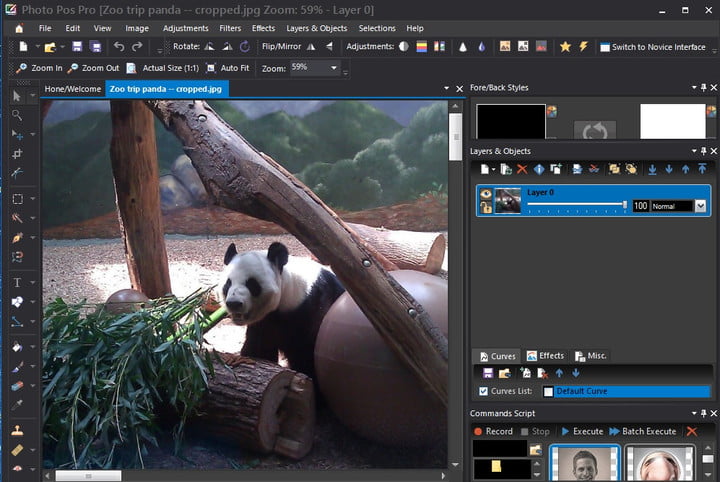
Photo Pos Pro is a decent free photo editing option for Windows users. And the first thing you need to know is that the software really tries to emphasize ease of use and customizing the user experience. In fact, when you first open the software, you’ll be greeted with a series of questions about how you want to use the software. The most important question it will ask is when it prompts you to choose between two main interfaces (based on your own level of photo editing experience): An interface for experts (PRO) or one for newbies (Novice). And the interface you choose will determine how you’ll edit with the software going forward. (Don’t worry: Photo Pos Pro allows you to easily toggle between the two interfaces as needed.)
The PRO interface looks a bit like Photoshop and as expected comes with an abundance of advanced editing features. You can expect to see layers, curves, cropping, paint brushes, effects, rulers and grids, and color and lighting adjustment options. This interface is packed with tools for more intensive editing and as such, the interface can be a bit overwhelming with its many, small icons and various kinds of menus.
The Novice interface is best for beginners or just those who need to make a few quick edits to their photos. The interface is similar to what you would encounter with simple desktop or mobile photo app: Just a bare bones selection of features. In Photo Pos Pro, these features would include: cropping, flipping and rotation, resizing, a few brushes, auto fix, color and light adjustments, deformation effects, and adding frames.
One drawback of using the free version of this software is that it has a limit on the size of the photos you can save: It can’t be bigger than 1024 x 1024 pixels. If your photo is bigger than that, you’ll need to upgrade to the premium version of the software to save it or resize the photo.
Photo Pos Pro
Cyberlink PhotoDirector Essential

When you first install Cyberlink PhotoDirector Essential, you automatically get temporary access to a few premium features along with the free version of the software. These features include: unlimited monthly effects, no watermarks, and premium images from Shutterstock. The free trial of the premium features only lasts for 30 days.
When you first open the software, like Photo Pos Pro, you’ll be given a choice between two interfaces: Full Mode (with all the bells and whistles) or Express Mode (for when you just want to edit something quickly and easily). Full Mode isn’t particularly intuitive: You’ll have to do some clicking around to figure out where all of your desired tools are, but there are a lot of tools and they’re displayed in a detailed way that’s perfect for photography geeks. Express Mode has less features, but if all you want to do is add fun filters and templates to your photo, then that’s the mode for you. You can add a wide variety of presets to change the coloring or lighting of a photo. Or you can add a template which is a combination of a filter and the ability to add text to your photo. You can even add something called an AI Style Transfer, which allows you to add painterly effects to your photos, so that they look like paintings instead of photos.
PhotoDirector Essential
FAQ:
What is the easiest free photo-editing software to use?
The easiest free photo-editing software to use is Paint.NET, especially if you also need Photoshop-level editing capabilities. It perfectly combines a minimalist interface, a familiar simplistic layout, and many of the complex tools and features you can expect from higher end photo editing software. The only software on our list that’s a close second for ease of use is the Adobe Lightroom mobile app, which doesn’t offer very many advanced editing tools.
