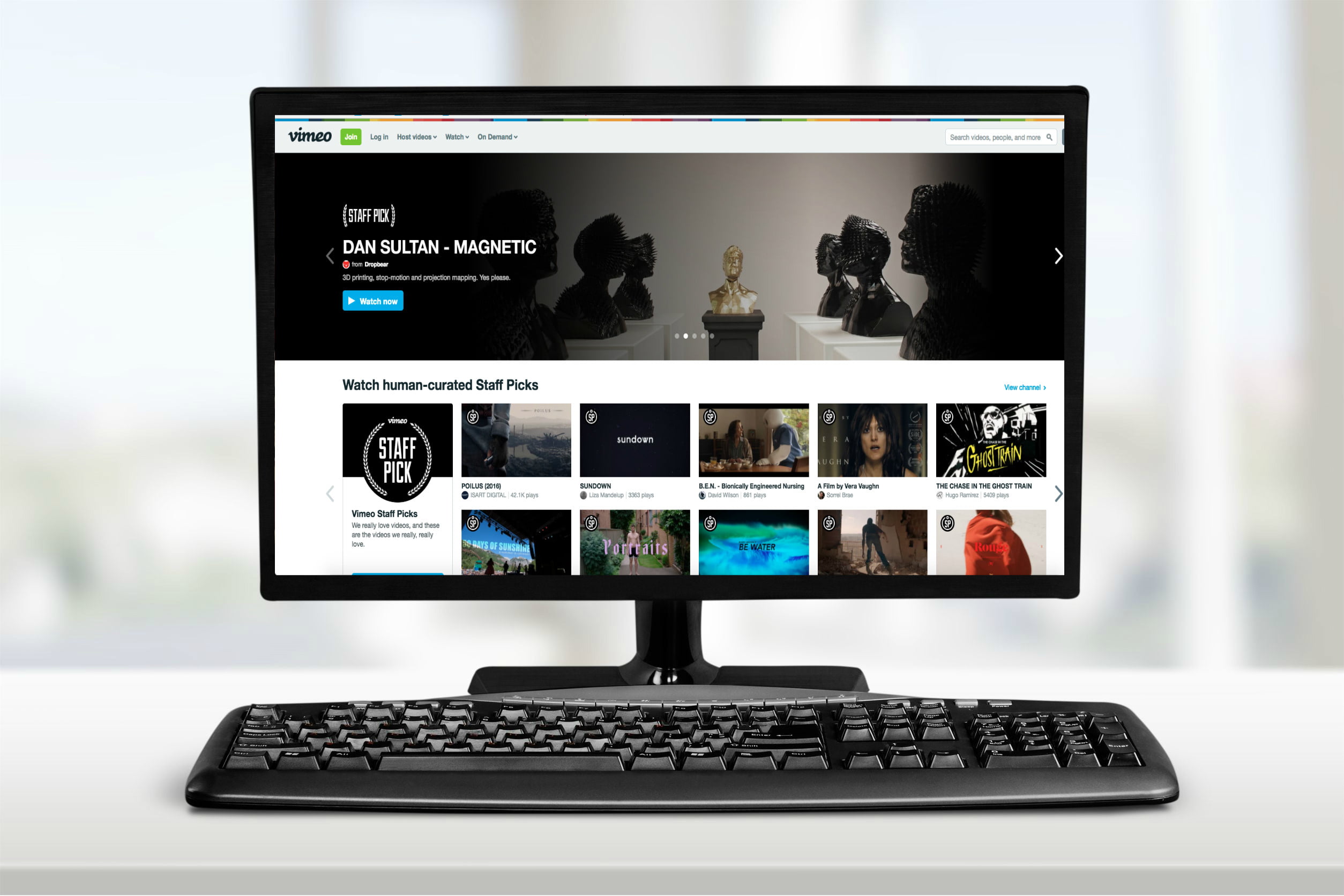If you want to download and archive a Vimeo video for personal use, you can do so with online converters or downloadable software. Online converters are particularly helpful if you’re downloading a video on a mobile device or just don’t want to install a desktop converter app. Downloadable desktop converter apps can be more reliable and safer to use than online converters.
Here’s how to download Vimeo videos. It’s not too dissimilar to downloading YouTube videos.
Note: Before you proceed, heed this warning. Please keep in mind that laws regarding the copying and distribution of copyrighted material vary by location. Copyright holders might also have their own policies about whether they are fine with people making copies of their work. If you’re going to make a copy of a video on Vimeo, be aware of the creator’s stance.
Method 1: Use an online converter
The easiest way to download videos from Vimeo is to use an online converter. You need to be careful about which one you choose, as there’s no guarantee of the quality of the downloads, and some types of these services might have intrusive ads or malware. Be sure to scan these websites and any files you download with your trusty antivirus software first.
Our favorite online converter is KeepDownloading, as it has a straightforward and easy-to-use interface.
Step 1: Visit the KeepDownLoading website.
Step 2: To get started, find the Vimeo video you want to download and copy its URL from the address bar in your browser. Once it’s ready in your clipboard, head back to KeepDownloading and paste it into the white text box labeled Enter Your URL Here. After that, just click the Download button to start the conversion.
Step 3: Once the conversion of your Vimeo video is complete, you’ll be taken to another screen in which you’ll find five buttons labeled with resolution options, with 1080p being the highest possible resolution. Then it’s a simple matter of right-clicking on any one of the buttons and choosing the Save Link As option from the pop-up menu.
Under File Name, rename the file to something more appropriate than the random string of numbers and navigate to a folder where you would like to save it. Under the Save As Type section, you may also need to set the file type as MP4 Video or All Files if it doesn’t do it automatically. Click Save and your video will start to download.
Note: Left-clicking the Download buttons will open the mp4 file in the browser. You can still download this by going to your browser menu and selecting the Save Page As option. This will bring up your file manager as before and allow you to rename the file and choose a download destination.
Step 4: You can also use the KeepDownloading online converter on your mobile device. The instructions may vary from platform to platform, but the gist is this: Open your desired browser on your mobile device, visit the KeepDownloading website, copy and paste your desired Vimeo video’s URL into the blank text box, and hit Download.
Once the conversion is complete and you reach the screen with all of the download buttons, pick the button that has the resolution you like and tap and hold that button until a pop-up menu appears. Then select your device’s save/download file option from that menu. Your file should automatically download itself to your mobile device. That’s it!
Method 2: Use a desktop app
Sometimes, certain Vimeo videos will allow you to download them directly from their Vimeo page. If so, you’ll see a download link provided. But if there isn’t a download link, or you just don’t want to use an online converter for some reason, you can still download your desired Vimeo video. How? By using a desktop app like 4K Video Downloader. It’s free to download and use, and you can download and install this program whether you’re using a PC or a Mac since it runs efficiently on both operating systems.
How to download Vimeo videos on mobile
First, make sure you have copied the URL of the source video from your web browser to the clipboard. Next, open the app and click the Paste Link button in the top left-hand corner. Then follow the on-screen instructions. Even though the software is called 4K Video Downloader, you can download your video in various resolutions. It’s worth mentioning that certain resolutions, including ultra-high-definition, aren’t available.
Once the conversion is complete, the video will have already downloaded to your PC. To find it, hover over your new video file in the 4K Video Downloader app’s main screen, then click on the three dots icon that appears. Then, choose Show In Folder in the menu that pops up. You’ll then be taken to your file’s location via your PC’s file explorer.